 Navigation.
Navigation.
- Using the
menu select Tools > Master Data to access the general
master data window.
- From within this
screen click on
 Control Measure to access control measure related master data.
Control Measure to access control measure related master data.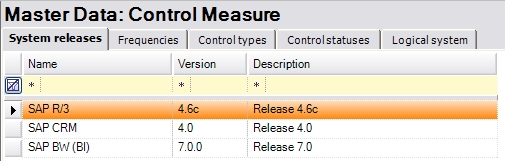
To make CSI Accelerator fit your audit methodology, it is necessary to define the appropriate control measure related master data.
 Navigation.
Navigation.
 Control Measure to access control measure related master data.
Control Measure to access control measure related master data.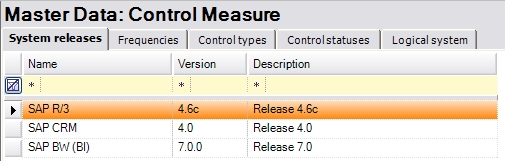
Standard control measure related master data concern:
 Periods.
Periods.
Relevant fields are:
The current open period is shown in bold.
The open periods are shown in green.
The closed periods are shown in red.
The archived periods are shown in bleu.
Check period management topic for more information.
Define Periods master data:
 or press Ctrl+N to create a new entry.
or press Ctrl+N to create a new entry.
 or press Ctrl+S to save all created
and/or changed entries.
or press Ctrl+S to save all created
and/or changed entries.
 System releases.
System releases.
Indicator to define information systems, relevant for the business controls framework. This can, for example, be SAP R/3, SAP CRM, Oracle and Siebel.
Relevant fields are:
Define System releases master data:
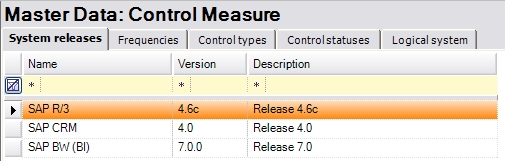
 or press Ctrl+N to create a new entry.
or press Ctrl+N to create a new entry.
 or press Ctrl+S to save all created
and/or changed entries.
or press Ctrl+S to save all created
and/or changed entries.
 Frequencies.
Frequencies.
Indicator to define with which frequency a certain control measure should be performed. This can, for example, be Daily, Weekly, Monthly, Quarterly or Yearly.
Relevant fields are:
Define Frequencies master data:
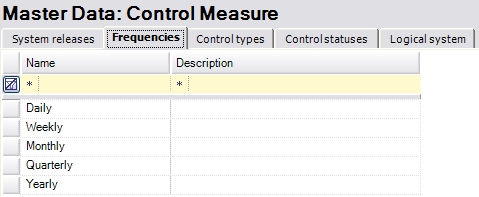
 or press Ctrl+N to create a new entry.
or press Ctrl+N to create a new entry.
 or press Ctrl+S to save all created
and/or changed entries.
or press Ctrl+S to save all created
and/or changed entries.
 Control types.
Control types.
Indicator to define the control measure type. This can, for example, be Policy, Procedure, Report or System setting.
Relevant fields are:
Define Control types master data:
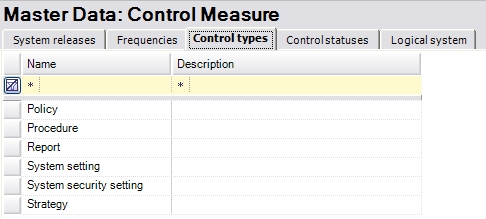
 or press Ctrl+N to create a new entry.
or press Ctrl+N to create a new entry.
 or press Ctrl+S to save all created
and/or changed entries.
or press Ctrl+S to save all created
and/or changed entries.
 Control statuses.
Control statuses.
Indicator to define current status of the defined control measure. This can, for example, be a implemented, partly implemented or not implemented.
Relevant fields are:
Define Control statuses master data:
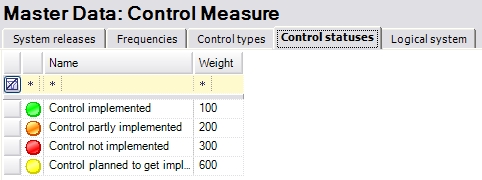
 to select an appropriate color using the shown color picker.
to select an appropriate color using the shown color picker.
 or press Ctrl+N to create a new entry.
or press Ctrl+N to create a new entry.
 or press Ctrl+S to save all created
and/or changed entries.
or press Ctrl+S to save all created
and/or changed entries.
 Logical systems.
Logical systems.
Indicator to identify relevant information systems. This is used for having CSI Accelerator automatically check defined system settings (See also: Norm).
Note: detailed screens are only applicable for SAP systems.
Define logical system master data:
The Logical systems tab.
The Logical system definition sub tab.
The SAP connection sub tab.
By clicking the  button the SAP logon details are shown (derived from the SAPlogon.ini file), from which a connection can be selected.
button the SAP logon details are shown (derived from the SAPlogon.ini file), from which a connection can be selected.
On the Logon tab the user details are stored. Please note that the user details are stored encrypted.
Tip: Detailed information about connection settings is described in this topic.
Tab SAP Logon sub tab.
Tip: Click on  to type required data in a logon popup.
to type required data in a logon popup.
 or press Ctrl+N to create a new entry.
or press Ctrl+N to create a new entry.
 or press Ctrl+S to save all created
and/or changed entries
or press Ctrl+S to save all created
and/or changed entries
 How to methods.
How to methods.
Relevant fields are:
Define How to methods master data:
 or press Ctrl+N to create a new entry.
or press Ctrl+N to create a new entry.
 or press Ctrl+S to save all created
and/or changed entries.
or press Ctrl+S to save all created
and/or changed entries.
 Finding results.
Finding results.
Relevant fields are:
Define How to methods master data:
 or press Ctrl+N to create a new entry.
or press Ctrl+N to create a new entry.
 or press Ctrl+S to save all created
and/or changed entries.
or press Ctrl+S to save all created
and/or changed entries.
 Recommendation priorities.
Recommendation priorities.
Relevant fields are:
Define How to methods master data:
 or press Ctrl+N to create a new entry.
or press Ctrl+N to create a new entry.
 or press Ctrl+S to save all created
and/or changed entries.
or press Ctrl+S to save all created
and/or changed entries.
Tip: In case provided standard master data fields are not sufficient to meet with the companies’ requirements, it is possible to define free fields.
This document is up to date with version 11.1.11.26 of CSI Accelerator